Several CAEN computer labs have been designated as Reserved Seating Labs as part of Study Spaces at U-M. Areas in the Duderstadt Center also offer CAEN computers for reservation. This means that occupants in a space must first reserve an individual computer in order to use it. This requirement is intended to limit occupancy in the space, and ensure social distancing of 70 square feet per occupant, with a minimum of six feet. In addition, all CAEN computer labs will have reduced hours of 8:00 a.m. to 12:00 midnight for cleaning.
Reservations must be made for a one-hour minimum, and can be reserved for up to two consecutive hours.
Access & Eligibility
Eligibility for access to log into CAEN lab computers is limited to individuals with roles in the College of Engineering, as described on our CAEN Access & Eligibility page.
CAEN computers located in the Duderstadt Center are available to reserve for all enrolled U-M students when the building is open.
Spaces with Reservable Computers
- Cooley 1934
- CSRB 2230
- Duderstadt Center
- EECS 4440
- FXB B085
- G. G. Brown 2570
- IOE G610
- NAME 134
- Shapiro B000 (Coming Soon!)
How to Reserve a Computer
Click the link above for the particular space you would like to use, or visit the main reservation system website to search for a lab (Note: You will also see non-CAEN Lab spaces in the list). You will be required to log in using your U-M uniqname and password.
When viewing a space, you will first be presented with information about the building, and social distancing guidelines for the space. You will then see a calendar listing the computers and one-hour time slots:
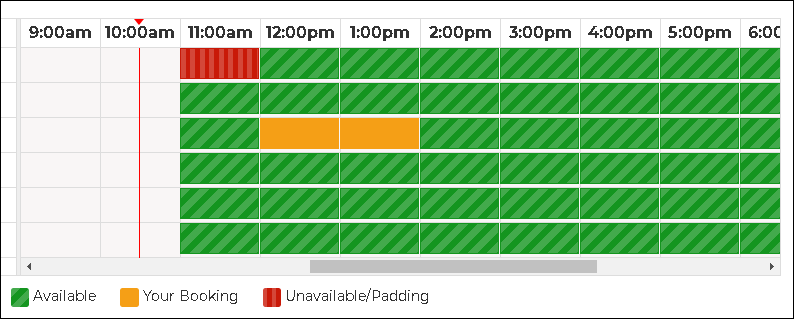
As noted in the legend under the calendar, green slots are available for you to reserve, orange represents the slots you have chosen, and red slots are no longer available to reserve. Click or tap a green slot to add it to your reservation request. Remember that slots can only be reserved for up to two consecutive hours.
In the shaded box under the calendar, you will have the opportunity to review your selections. To remove a selection, click the small trash can icon, and you can then select a new slot in the calendar. Once you are satisfied with your selection, click the blue Submit Times button:
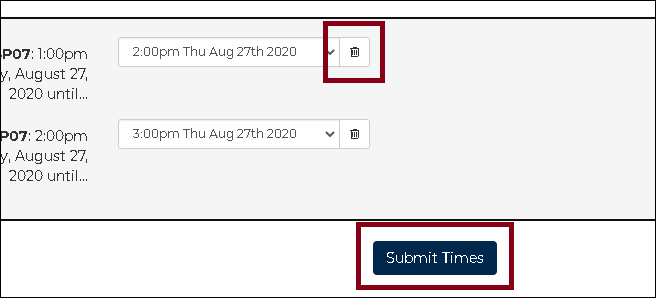
You will then be taken to your Booking Details page, where you must assert that you have completed your University-required ResponsiBLUE Screening Check before submitting your booking:
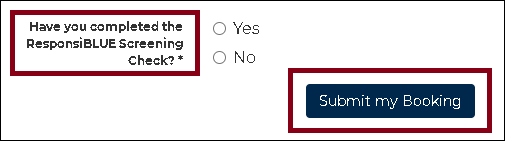
Canceling a Reservation
After you have submitted your reservation, you will receive an automated email from the system with your booking details. At the bottom of the details, there will be a link labeled To cancel this booking visit. Click this link to log back into the reservation system and cancel a booking. You will have the option to Cancel Booking for individual reservations, or Cancel All Bookings.
Entering the Space
Please note that no food or drink is allowed.
Prior to entering a space, you should adhere to the University guidelines for social distancing, just as you would for any U-M classroom as outlined on the Campus Maize & Blueprint website. For example:
- First, complete the ResponsiBLUE Screening Check
- Wear a face covering (you should already have it on once you’ve arrived)
- Before you enter the space, you should use the automated hand sanitizer dispensers available near the door
- Actively maintain a six-foot separation from others in the space for social distancing
- Only log into the designated computer in the space that you have reserved
- Use the available sanitizing wipes to clean the keyboard, mouse, table, and chair before you begin to use a computer
Further Help
If you have any questions about using the reservation system, or questions about the proper procedure for sanitizing a computer, please contact the CAEN Help Desk.
